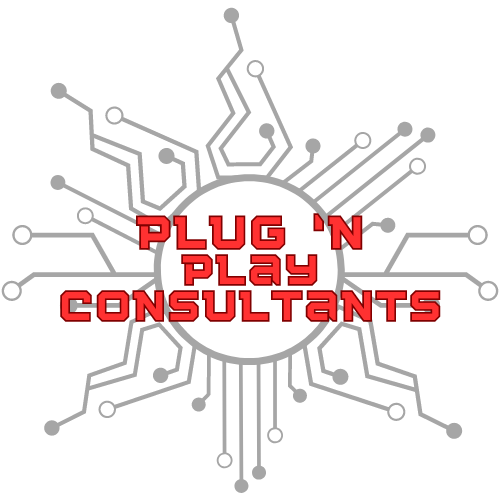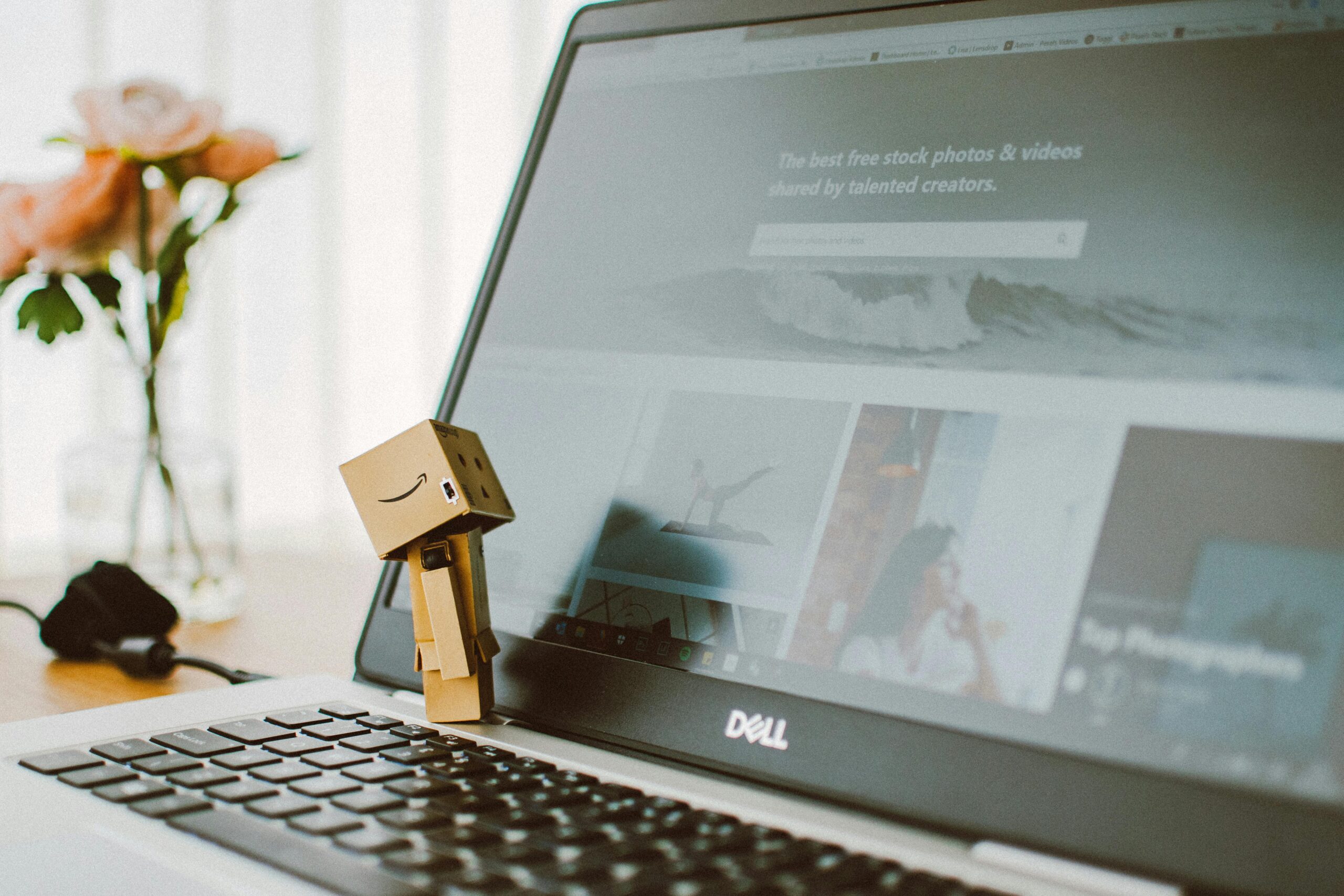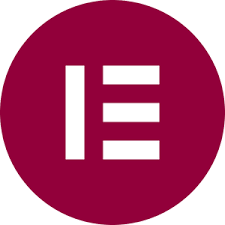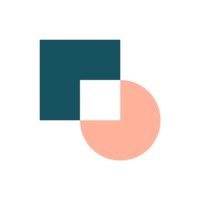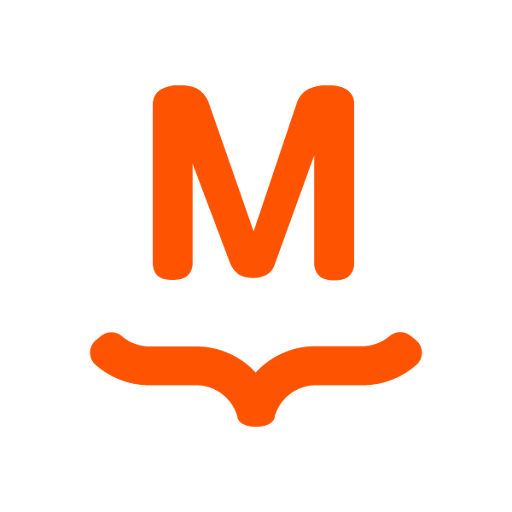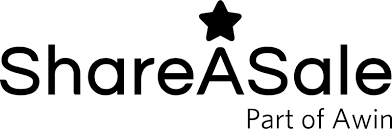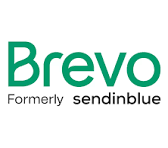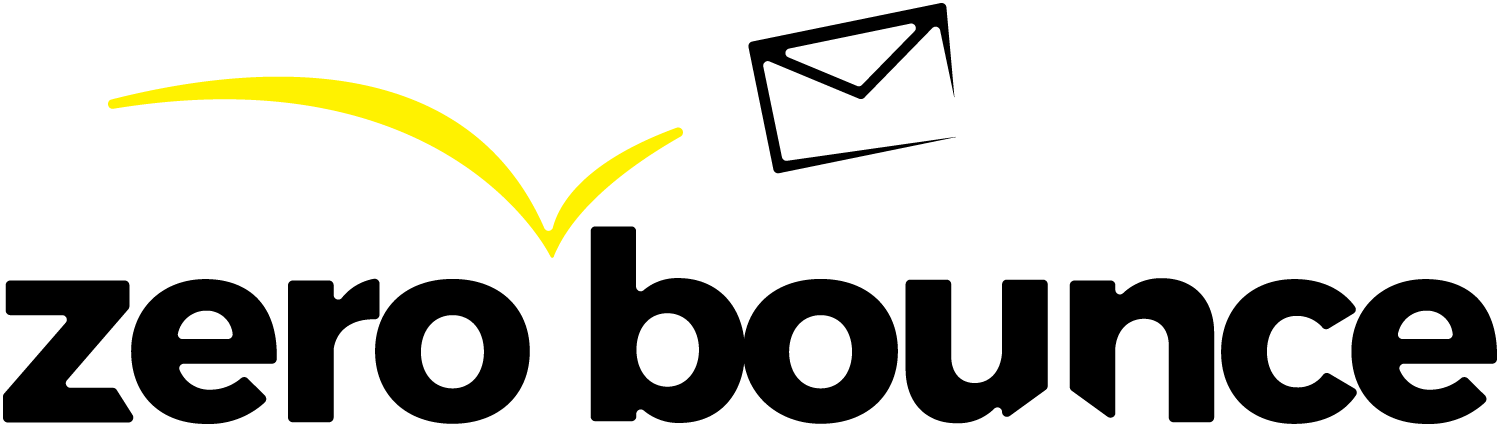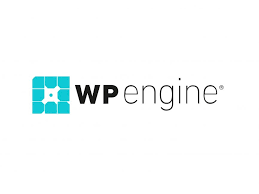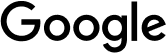Solving Responsive Navigation with Nav Block CSS
In this tutorial, we’ll explore how to use Nav Block CSS to solve a real-world responsive navigation challenge in WordPress Block Builder. This issue arose during a client project where we were constrained to use existing tools without creating custom blocks.
Our client, who already had their WordPress environment set up, required a header that included both a breadcrumb navigation and a standard navigation menu. The challenge was that the default nav block was responsive but lacked visual appeal, while the Kadence Pro nav block looked great but wasn’t responsive. Additionally, the client wanted the mobile menu to appear on the right side of the header, not centered like the desktop version.
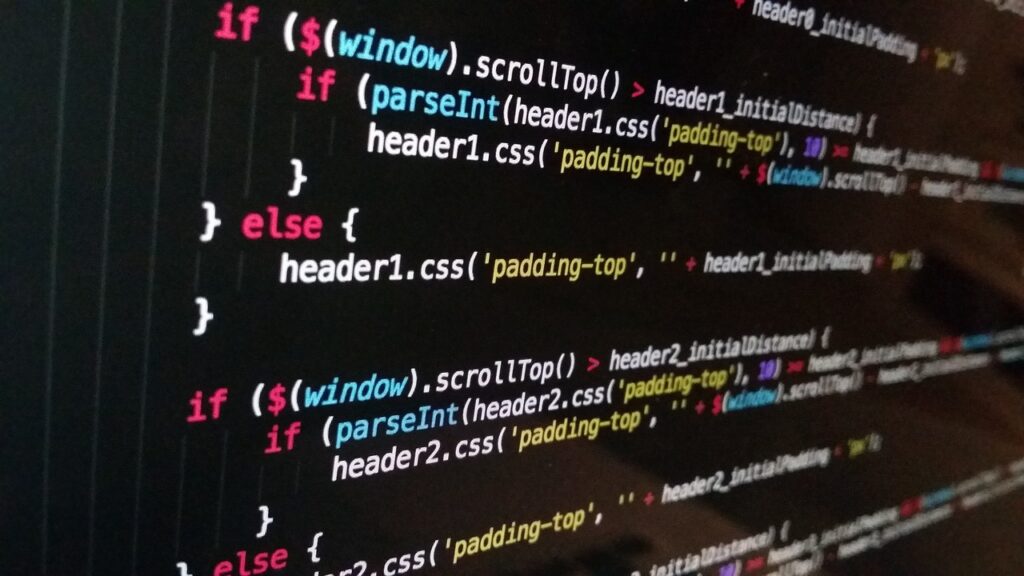
We initially attempted to use CSS to swap headers and toggle navigation blocks based on screen size, but these solutions didn’t yield the desired results. Ultimately, we positioned the Kadence Pro nav block in the center and the default responsive nav block on the right. Using the Advanced Class feature in the WordPress Block Builder, we applied custom CSS classes to show or hide each block depending on the screen size.
This approach allowed us to maintain both aesthetic quality and responsive functionality. The tutorial video walks through each step, including how to use selectors versus classes and how to apply them effectively using Nav Block CSS.
Whether you’re working within scope constraints or just want to improve your responsive design skills, this tutorial provides a practical example of how to use Nav Block CSS to enhance your WordPress projects.
If you want us to help you with your project, contact us!